Synchronizing data with the mobile app
Synchronization is a process that allows you to upload the responses from the SurveyPocket to your SurveyAnalytics account. It will also update any changes made to the survey on the SurveyAnalytics account to the offline app.
How to sync your SurveyPocket?
- Open the SurveyPocket on your tablet or mobile device.
- Enter device key and password.
- Tap the sync button, present at the bottom right corner.
- On this popup you will see a list of all the responses present on the app.
- Tap the button to sync the responses.
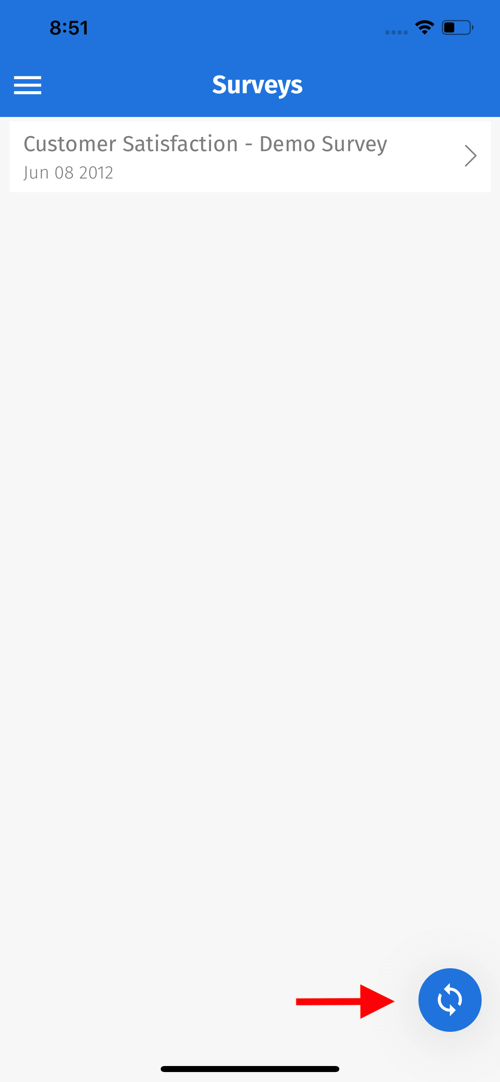
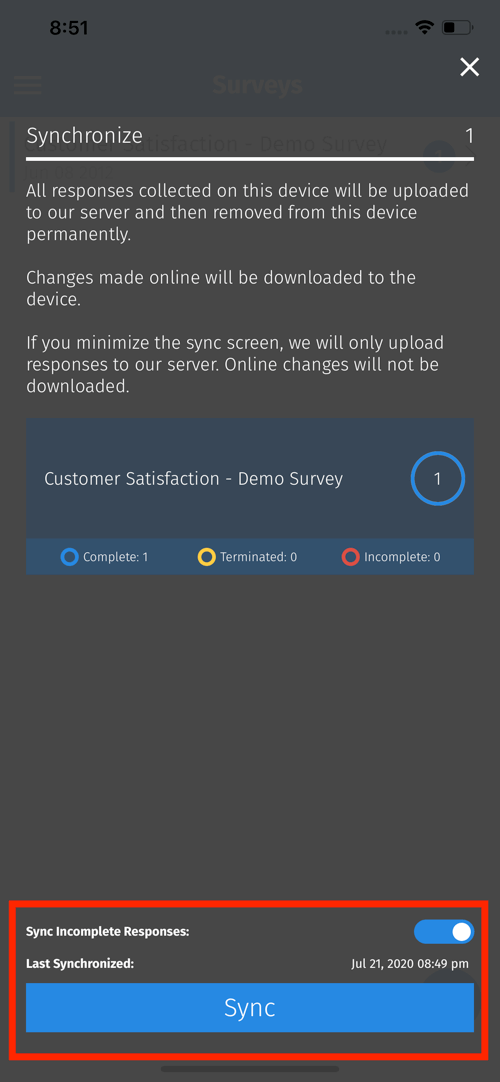
How can I synchronize only the complete responses?
To synchronize only completed responses, turn off the toggle present on the sync screen. By default the toggle remains on to upload both complete and incomplete responses.
How can I answer a survey when sync is in progress?
- Start the sync process.
- Tap on the arrow-down icon present on the top right corner of the sync screen.
- Sync progress can be monitored on the home screen of the app.
- When using sync in background, new changes made to the survey will not reflect on the app.
- New survey responses taken while a sync is already in the background will not get uploaded. New sync process has to be triggered for them
- You cannot change your app settings when sync process is in background.
How is it different from online connect?
Online connect only uploads responses in the background as soon as the survey is finished and will not update any new changes made on the survey on SurveyAnalytics account to the offline app.
What happens when sync fails?
- One error flash message will be displayed on the sync screen. On going back to the home screen, an alert will be displayed to ask the user to upload all the responses via email. It will delete all the responses from the app on the successful upload.
- If it still doesn't work well. Kindly export data for manual upload as per steps mentioned below:
- Tap on the Menu icon present on the top left corner of the home screen of the app or swipe right from the left end of the screen on the home page.
- Settings » Export » Manual Export.
- Responses are deleted from the device but are not present on the SurveyAnalytics account. Retrieve back-up data from the device:
- iOS device: Connect your iOS device to iTunes. Select your device >> Files >> SurveyAnalytics
- Android device: FileManager >> SurveyAnalytics
- Send the SurveyAnalytics folder to the support executive and describe the issue you got. Backup is stored only for 90 days from the date of the response taken.
- Error: Device key already in use on the other device. Multi-usage of the device key is disabled.
- Go to your SurveyAnalytics account. Under Mobile Tabs either select an inactive device key or mark the device key in use as inactive on all the other devices to use it on your current device.
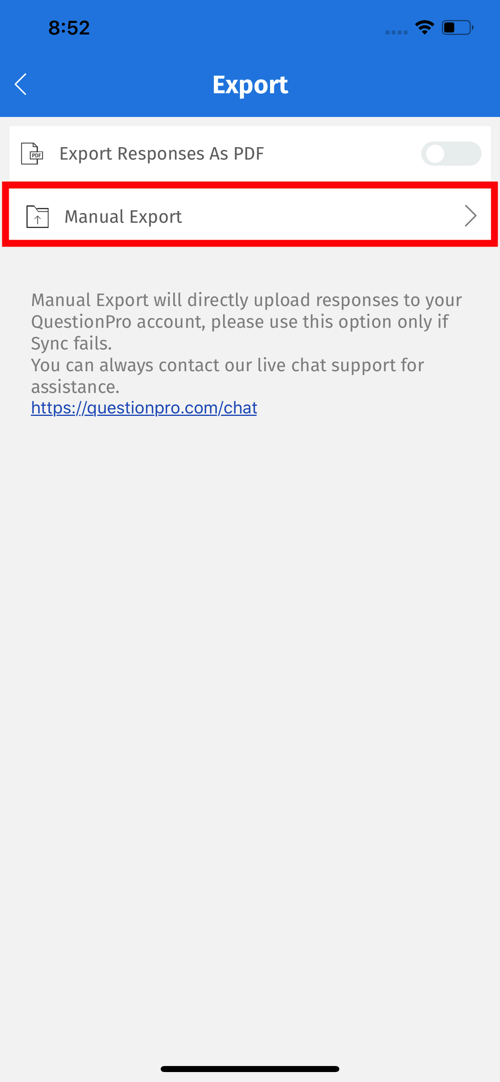
License
This feature is available with the following licenses :
GET STARTED WITH YOUR FIRST SURVEY NOW
SIGN UP FREEYou may also be interested in...
Using the SurveyPocket
Using kiosk mode with the SurveyPocket
Offline App FAQs