Question code
Every question has a code associated with it. This question code is used for referencing and identifying the question on your surveys (branching, logic, etc.) and reports.
How to setup question codes?
Question codes are automatically added when you add a question. You can edit/change the default question code if you wish to. Question codes should confirm to the following format:
- Question codes can be maximum 10 character long. Do not leave the question code field blank.
- Do not use HTML or special characters for the question codes
- To avoid confusion, do not repeat question codes. Keep them unique.
- When you copy a question the copied question will have the same question code. Make sure you update the question code for one of the question.
Will the respondents see the question code on the survey when responding?
The question code is only for your internal reference and will not be displayed on the survey.
How can I access question codes?
The question code is displayed near the right hand side corner of the question under the edit survey tab.
Where can I change this code?
By default the question codes are saved with the survey questions starting from Q1, Q2, Q3 ... and so on.
- You can change the question code by clicking on the settings icon for the question.
- You can change the question code in the Code: text box from the right navigation.
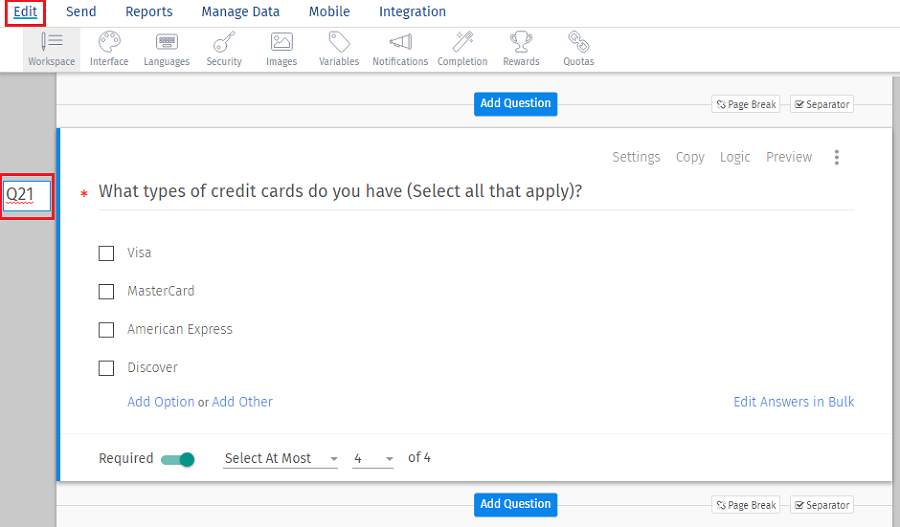
NOTE: Question Codes and Question Numbers are different..
How can I bulk update the question codes?
- Login » Surveys » Edit » Tools » Compact View
- Turn on the compact view
- Select all of the questions by clicking the check box in the table header (in the first column), or select only those questions you want to update.
- Click Update Question Code.
- Enter the new question codes desired in the appropriate fields.
- Click Save Changes.

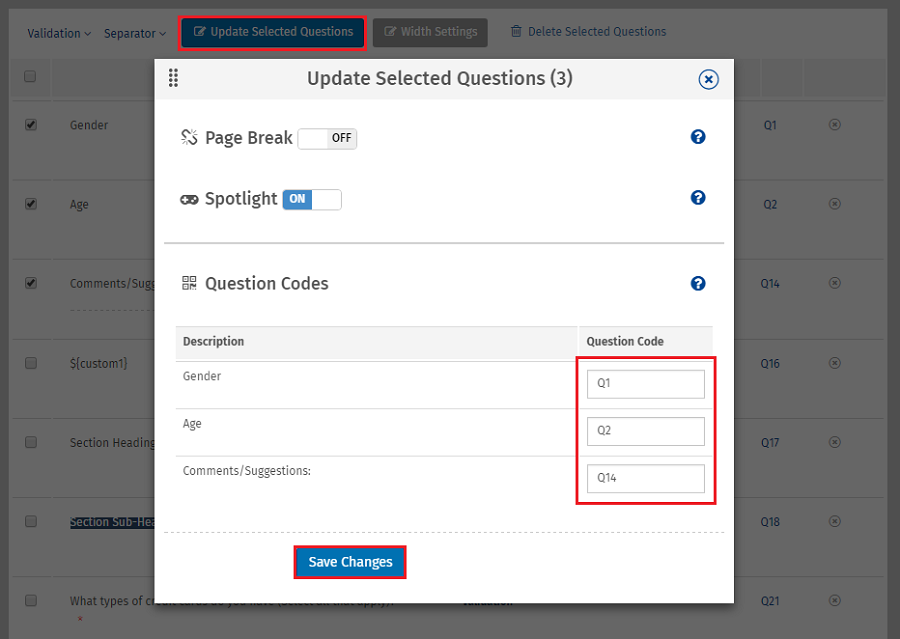
License
This feature is available with the following licenses :
GET STARTED WITH YOUR FIRST SURVEY NOW
SIGN UP FREEYou may also be interested in...
Bulk update Question Codes
Question Numbers
Survey Outline View : Large Surveys: Compact View