Multiple choice: select one
Multiple choice select one question type allows you to ask the respondents to select only one answer from the predefined set of answer options.
How do I add a multiple choice select one question in the survey?
To add a multiple choice select one question, go to: Login » Survey (select a survey) » Edit » Workspace
- Click on the Add Question button.
- Now you will see the following types of questions - Basic, Advanced, Library, and Canvas
- Under basic question type, click on multiple choice » select one
- Add option: click on the Add Option to add answer choices.
- Add other: this option allows to add 'other' as an answer choice in the list. If add other is selected then the respondent has a choice to enter his/her own answer option.
- Edit options in bulk: This option helps to edit answer options in bulk. We can copy and paste the list of answer options directly in this field. You can also enable other option to add 'Other' as an answer option in the list.
- Validation: When you add questions to a survey, by default, validation option is turned off. When validation option is not enabled, respondents can continue with the survey without selecting answers. If respondents go through all the pages in the survey without selecting answers, the response is still considered as complete. You can enable validation option to make a question required so that respondents can continue with the survey only after responding to the questions.
- Validation-force response and request response: By enabling validation option you can see a drop down with options - force response and request response. By default the force response option is selected. Force response option makes a question mandatory/required, as shown in the above image. When you select request response, the respondent gets a pop-up in case a question is not answered, requesting to answer the question or continue survey without answering.
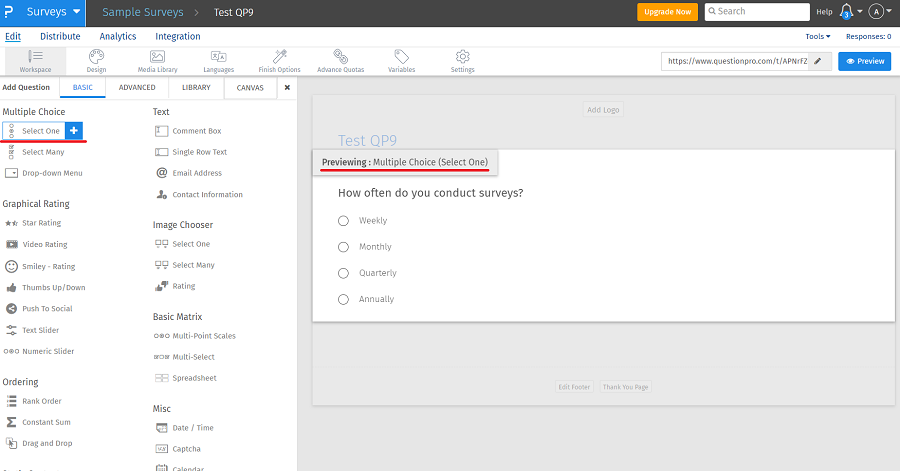
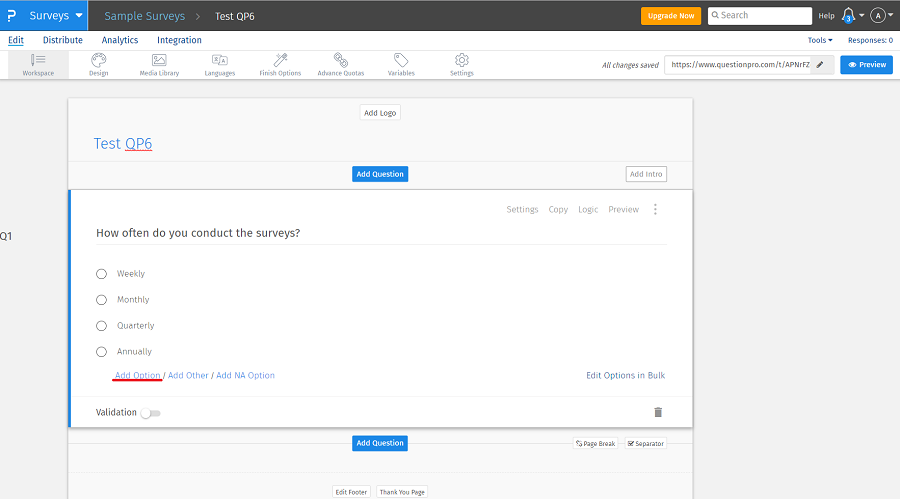
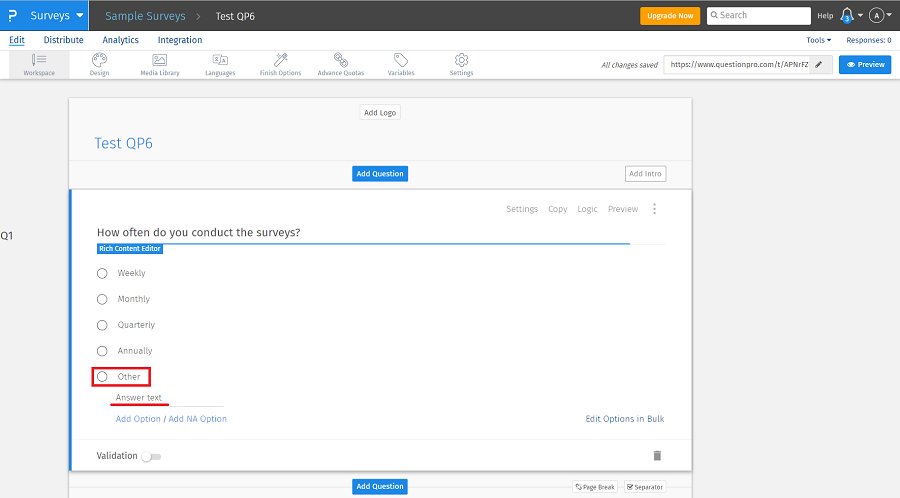
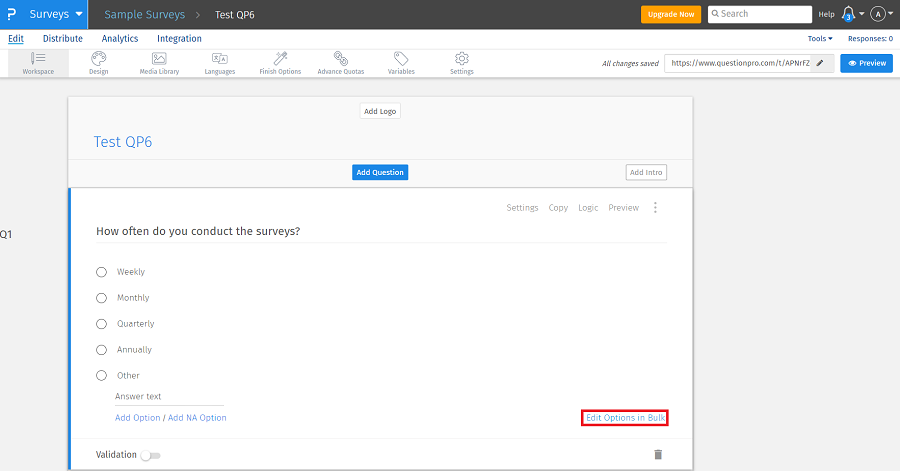
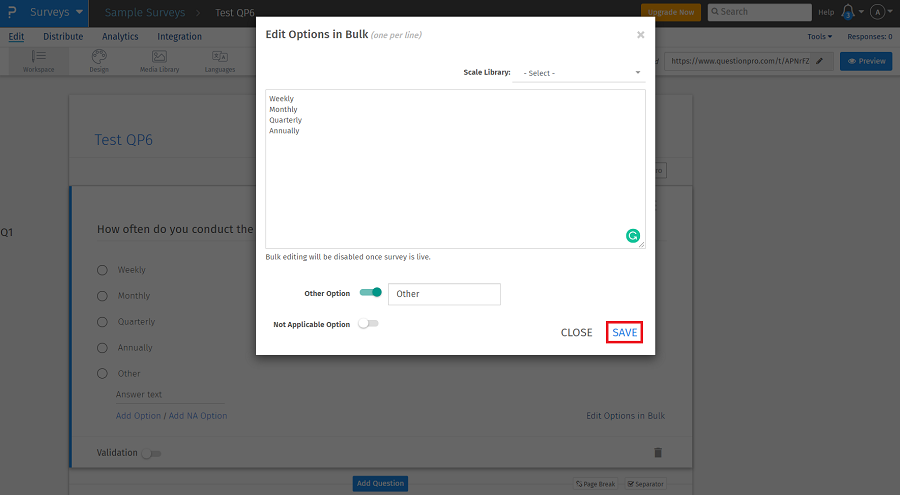
License
This feature is available with the following licenses :
GET STARTED WITH YOUR FIRST SURVEY NOW
SIGN UP FREEYou may also be interested in...
Standard Question Types
Multiple Choice Question Type
Multiple Choice Multiple Answer Question Type