Import email addresses from Excel/CSV files
To send a survey invitation via email, you need to have an appropriate email list that encompasses all the contacts for a specific target audience. You can create email lists by entering email addresses and other contact details manually or you can import the email list from an external file (Excel/CSV).
In this help file, we are going to focus on how to import email addresses from external files.
Go to:
- Login » Surveys » Send » Email Management » Email list
- Click on Create New Email List
- Enter name for the email list.
- Select email list type - Survey Specific List and Global List.
- Drag and drop a CSV/Excel file here.


The file should be in Excel (.xls) or CSV (.csv) file format. If you have MS Excel 2007 then, please save the file as .xls file (Excel 2003 or earlier format). All Spreadsheet application softwares have the option for saving files as .csv files. Your data in the file should conform with any of the format option as below:
For Essentials license level, SurveyAnalytics supports only Email, First name and Last name fields in the Excel/CSV file to be imported.
For Advanced and above license level, SurveyAnalytics allows you to use custom variables (#255) in the Excel/CSV file to be imported.
You can also upload from Notepad (.txt) file. The email addresses and custom variables must be in the following format: email_address, first_name, last_name, custom1, custom2, custom3, custom4, custom5 For example:
[email protected], Vivek, Bhaskaran
[email protected], Nick, Smith
[email protected], Tom, Russell
Please see Personalize emails to your distribution list help file (referenced below) for more information on how to use the custom variables uploaded with the email addresses.
The Excel File should be in the following format:
Click on the File menu in Excel and select the Save As option. Select the File Type as CSV(Comma Delimited)and click on the Save Button.
- There should not be any Spaces in the email address field
- The email address should be in plain English. The FIRST / LAST NAME variables and Custom Variables support multi-lingual characters.
- There should not be any Commas within the CSV / Excel(.xls) file
When uploading multilingual variables make sure you use an Excel file. A .csv file doesn't support multilingual characters.
This feature is available with the following licenses :